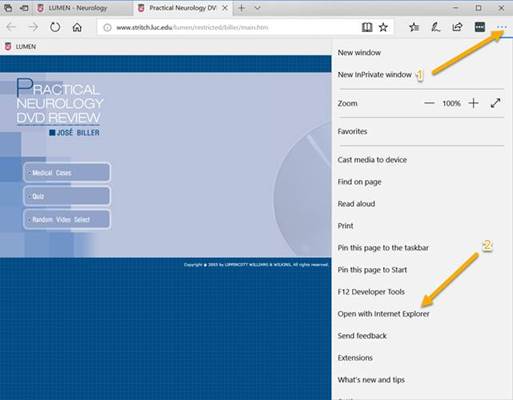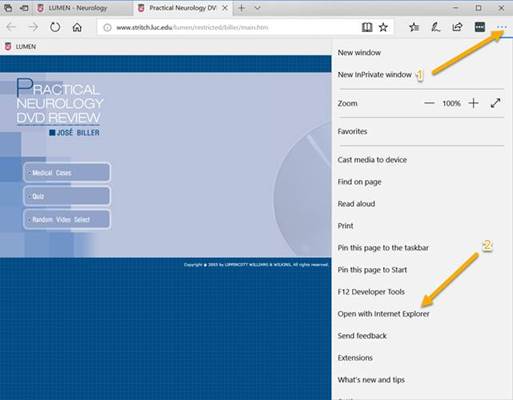
Here is the work-around for
both Windows and Mac PC’s for the links as currently posted in LUMEN.
These procedures are also found at
LUMEN Materials > Browser Formatting or Content Load Problems?
Apple Computers will require
use of the Remote Access Software for Trinity OR If the student has the LUC
Remote Access “Loyola Secure Access”, this can be used also. Most students
will have current Trinity remote access for use with Epic. The Loyola
software, however, requires a special request from the LUC IT Service Desk at
773-508-4487. The Trinity approach for Macs is as below:
Your Mac will only work:
You can play them if you logon and start a
LUHS
Remote Access session, load Sharepoint (Spirit Icon) click on
Loyola.Wired Apps at the top-left menu listing and then load LUMEN from the
bottom of the Application Portal page. This will load a virtual
Internet Explorer Window which will allow the video and audio to be produced.
You will not be able to use FF/RW control on playback. Use a right
mouse click or hold the Option (Alt) key to help with playback and pause.
1)
The Windows approach will work on any Windows PC at home or at
school. Windows computers MUST use the Microsoft Edge
browser and then have the Video page opened with “Internet Explorer”
as shown below (Playback controls should work):
2)
For Windows users only this may be protected content which will
require them to type in stritch/student if prompted for an added
Username/password. The added authentication is only needed off-campus in
this case.
3)